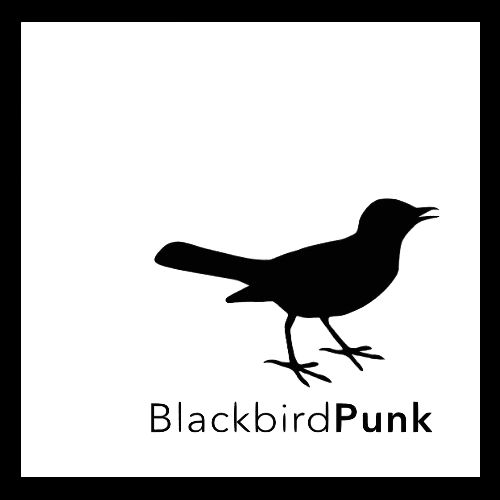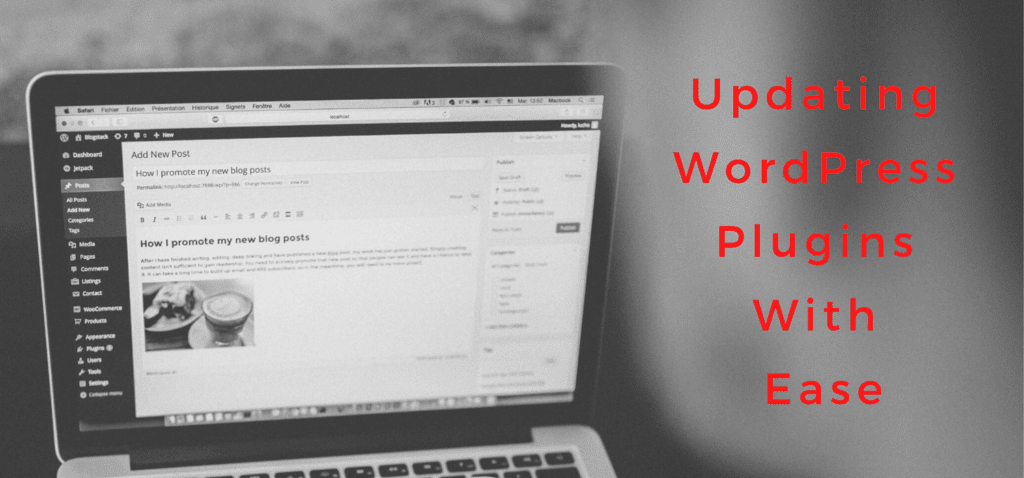Updating WordPress plugins can be a chore at times. Everyone who runs a WordPress site comes across it regularly.
Some less tech-savvy people might be tempted to simply ‘use’ the WordPress site. In other words, shying away from maintenance tasks.
However, this can backfire quickly. For once, updating your plugins should be part of your security strategy.
Old plugins can be a gateway for hackers to steal sensitive data or even destroy your website. On the other hand, you might lose out of new features delivered by the plugins.
Take the Yoast SEO plugin, for example. It is one of the most used plugins for helping you out with search engine optimization.
Google and co. are constantly improving their search algorithm. In order to keep up, Yoast SEO is sending updates out rather frequently.
Miss out on or two and you’re already behind the best-practise minimum. That is because one simple plugin won’t safe your entire SEO game, but it does help a lot.
If you are scared that plugin updating might ruin your website or you just have never done it, then this is your blog post. Here, you’ll learn how to update your WordPress plugins with ease.
Without further ado, let’s jump right into it.
Make yourself a step-by-step plan for updating WordPress plugins
If updating WordPress plugins is totally new to you it might make sense to write down a general step-by-step guide.
However, even if you are an avid WordPress nerd. Having a clear guideline can help you remember all the necessary steps.
Also, this way you can trick your mind. If something needs thinking through, we tend to make a big thing out of it.
Updating your WordPress plugins can quickly become the elephant in the room and you’ll make it more difficult than it needs to be.
An easy to follow guideline however will make it super easy for you to regularly update your plugins.
Do you want to learn more about WordPress for music experts?
What to do first
First things first, make a thorough backup of your site and database. That way you can quickly restore your site in case something goes wrong.
There are backup plugins like UpdraftPlus that can help you with this. However, in my humble experience, I always like to do a manual backup as well.
Better safe than sorry! If you are very uncomfortable with this step, ask your programmer or web designer to help you with this. Also, most hosting companies run a telephone hotline where you can call if you are in doubt.
There are two parts to a WordPress site. On one hand side, you have your WordPress installation on your hosting platform.
On the other hand, you have your database. Both are dependable intertwined but accessed differently. That means you’ll need to backup your database in one step and your WordPress installation in another.
Check the plugins that need updating
It is always a good idea to read the so-called ‘changelog’ in the plugin. It states what the new update will change in comparison to the old one.
Sometimes it is a security update that fixes a bug. Othertimes the update became necessary because WordPress itself got an update.
With this in mind, it is not a bad idea to maybe wait a couple of days with an update. That way, the plugin developer had enough time to fix all occurring problems with the new update.
Another important point to check: if there has not been an update in some time, make sure that the plugin has still the programmers support.
It is not uncommon that plugins get abandoned and will not receive updates anymore. In this case, it is best to quickly search for another plugin in replacement for the disused plugin.
Here are 10 Best WordPress Plugins For Music Industry Experts!
Let’s work it!
After you secured your backups in either an external hard drive or a cloud service of your choice, it is time to get to the real work.
It is very tempting to simply click on ‘update all available plugins’. However, if something blows up it will be very difficult to identify the individual baddie.
That is why it is best to update one plugin after the other. Always check-in if the website still looks ok. Important to realize, please use the incognito mode of your browser for this.
If you don’t do this, the cache will only show you the ‘old’ side and not the new changes. Also, make sure to use different browsers for the check-in. Since they can differ a lot.
In case a plugin makes some trouble, deactivate it and restore your backup. If the plugin is imperative to your site than you it might be a good idea to read the manual.
You can also try to contact the developer to ask for help. On the other hand, you can also try to find a replacement plugin. There is mostly more than one plugin available for a certain task.
General tips on updating your WordPress plugins
- Keep up with the updating: update as regular as you can manage. If you are a couple of updates behind, it can cause you problems
- Try updating when the least traffic is on your site
- Keep your authenticate code at hand for any purchased plugin. You might need to re-type it after an update
- Don’t use automatic updates if you can avoid it. The update probably will happen when you are not there to check for any bugs.
I hope this post helps you to get familiar with regularly updating your WordPress plugins. If you do this, you won’t have problems. However, wait too long and it can get messy. Also, never ever forget to make a backup of your database and WP files!